Import from Inkscape to Qcad
Import from Inkscape to Qcad
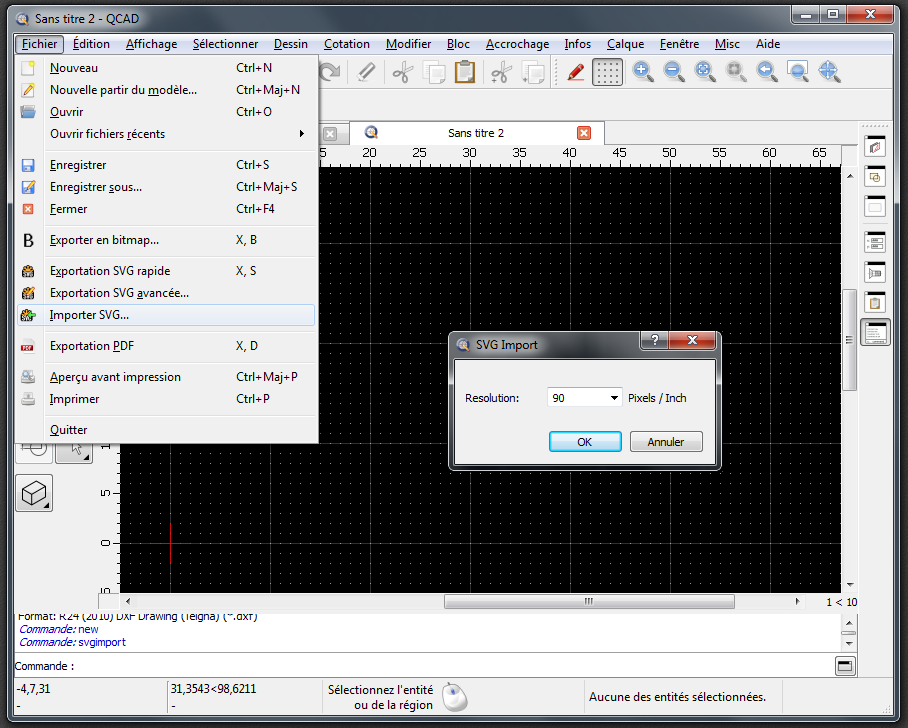
From Inkscape to Qcad
Inkscape is an open source vector graphics editor with lots of advantages. I use it most of the time for drawings based on Bezier curves, either for new designs, or for vectorizing an existing image.
Inkscape also features some interresting functions like the calculation of a surface area closed by a path.
On the other hand , Inkscape is not a software for technical drawings, il does not have the expected dimensional rigour for a true CAD software.
It is the reason why it is often necessary to play between Inkscape and QCAD, in order to use these two softwares for their respective qualities.
Qcad features a .SVG File import function (the standard format for vector graphics used by Inkscape).
But, until recently, this function had a major drawback, which is that the dimensions, as seen under Inkscape, were not respected under Qcad.
The reason is that the SVG format, doesn’t natively include the concept of dimensions. Coordinates are recorded in pixels.
It is Inkscape which converts the dimensions we handle in the user interface in pixels, as it records it in the .SVG file.
Qcad, on its side (until version 3.2.2), makes the hypothesys that the unit is the millimeter.
As a consequence, the obtained file is far bigger in Qcad than in Inkscape.
Solution :
-
Before Qcad Pro 3.2.2 :
There is no real solution, other than manually re-dimensioning all the imported objects.
One must know that the default resolution in Inkscape is 90 dpi (px per inch of 25.4mm).
Hence you must reduce the objects in a ratio of 3,5433. -
Since Qcad Pro 3.2.2:
Qcad has fortunately modified its SVG import function. It now asks what is the resolution to be used for the SVG file, that is to say the ratio between pixells and millimeters.
The import function is in the File menu. It now opens a dialog asking for the resolution to be used.
The default value has the good idea to be 90, which corresponds to the Inkscape case.











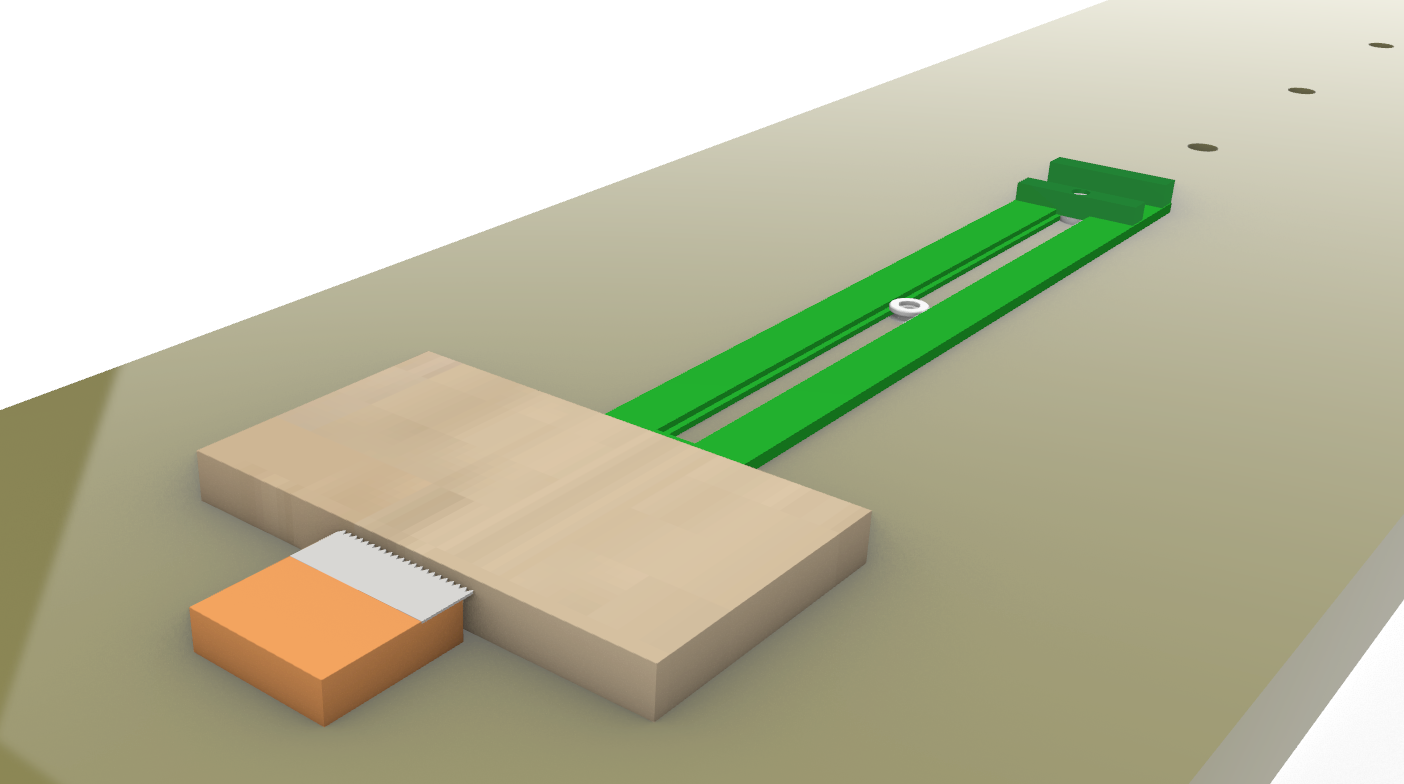








Older readers comments